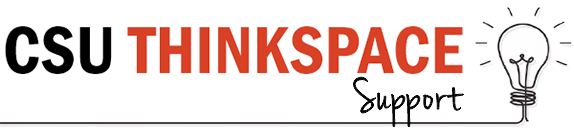Your Site Settings
The Settings menu inside your blog dashboard is where you configure how your blog works.
To access settings click on the ‘Settings’ Tab in the left-hand menu:
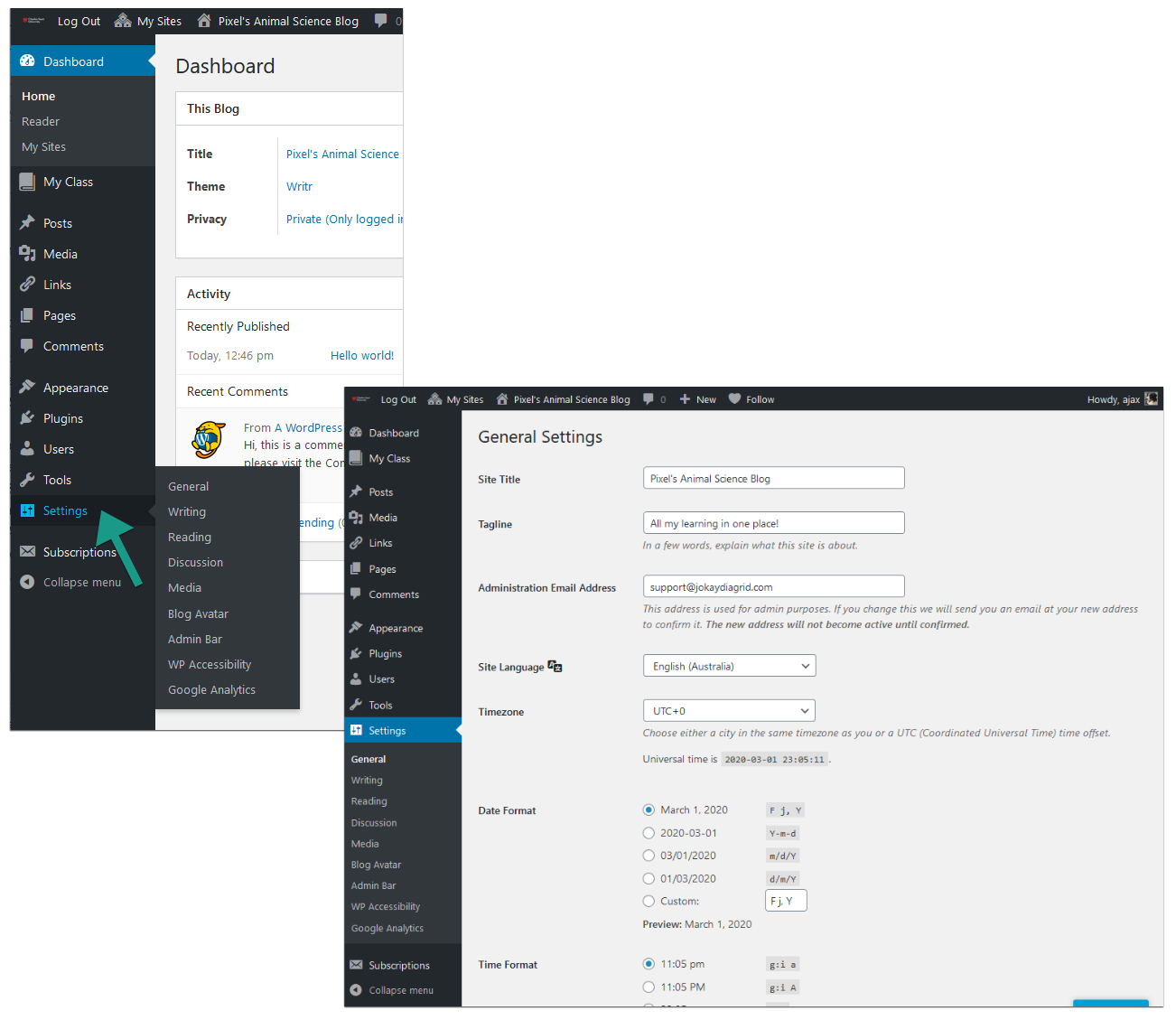
Here is a quick overivew of the main Settings submenus:
- General Settings – where you configure the broad settings of your blog including your blog tiltle, blog tagline, blog admin email address, how you want date and time displayed amd your timezone.
- Writing Settings – controls your writing experience and if you are able to use remote publishing including XML-RPC.
- Reading Settings – controls how your blog displays to visitors and your RSS feed options. Includes Site Privacy Options to control who can access your Thinkspace site.
- Discussion Settings – determines how comments are handled on your posts and pages.
- Media Settings – controls how your media is displayed.
- Blog Avatar Settings – where you upload your blog avatar which is displayed in your sidebar when you add the Blog Avatar and in the CSU Thinkspace Blog Directory and Blog Listing.
- Google Analytics Settings – where you can add Google Analytics tracking code for advanced tracking of your blog stats.
- Subscribe to Comments Settings – allows you to customise your subscribe to comment notification email.
- Plugin Specific Settings – Some plugins such as AddThis Social Share plugin also add a menu item under settings when they are activated. You use these plugin settings page to set up or control how the plugin works.
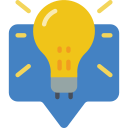
HANDY TIP!
It is important to set your Privacy Settings so that other learners and your lecturers and tutors can access your site. You’ll find these under ‘Site Visibility‘ in the Reading Settings.
A good option is to select ‘Visitors must have a login – anyone that is a registered user of CSU Thinkspace can gain access‘ was it will allow your learning cohort to access your site easily, without making it accessible to the whole world.
If you’d prefer to use a more private option, ensure you have added the right people in the ‘Users’ menu on your dashboard.
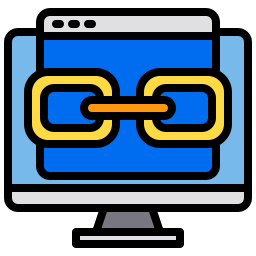
Useful Links
Thinkspace Support Links:
Resources: