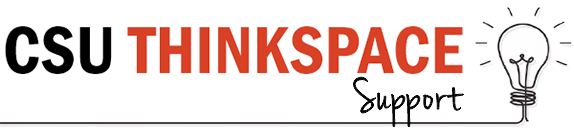Your Site Privacy
The Site Privacy Settings on your Thinkspace blog can help you to control who can and can’t read your blog. This is an important consideration for all users, but especially for those who might be posting personal information about themselves or others.
You can set your Site Privacy settings when you create your Thinkspace blog, or by visiting Settings > Reading on your Thinkspace dashboard.
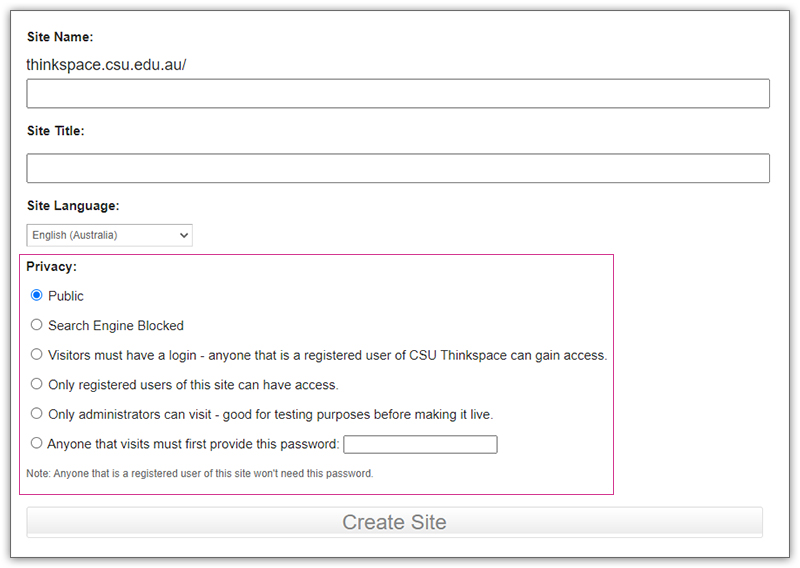
There are two public blog options – allows anyone who visits your blog to read your blog content:
- Allow search engines to index this site: This allows anyone to read the content of your blog and for your blog to be indexed by search engines such as Google. This setting is useful if you’d like your site to be accessible to a broad audience.
- Discourage search engines from indexing this site: This is the default setting for all newly created blogs. This allows any one who knows your blog URL to read your blog content while blocking web crawlers so that your blog is not indexed by search engines such as Google. This option is handy if you want to keep your blog public so your content can easily be read, but limit it to only people who know your blog URL. Note: This is not a secure setting, and depending on settings your site may still end up in some search results. Consider a private option if you would like something more secure.
There are four private blog options – restricts who can view your blog content.
- Anyone that visits must first provide this password: This privacy option is used if you want to restrict who can read your blog content to only people who know the password. This is the best privacy option to use on a private blog if you want others to easily be able to view your blog without having to log into an account. People visiting your blog will see a login box and can use the password you’ve provided to them to access your Thinkspace blog.
- Visitors must have a login – anyone that is a registered user of can gain access: This setting allows anyone who is logged into their Thinkspace account to view your blog content. This means that any user with a CSU Student / Staff account who has registered for Thinkspace will be able to see your site.
- Only registered users of this blogs can have access – anyone found under Users > All Users can have access: Use this privacy option if you only want people who have been specifically added as users to your blog to be able to view your blog content. Only CSU Thinkspace users can be added. You can find out more about managing users and this option here.
- Only administrators can visit – good for testing purposes before making it live: You use this privacy option if you only want people who have been added as admin users to your blog to be able to view your blog content. This privacy option is most commonly used if you want to restrict your blog to specific people or are setting up your blog and want to hide it from others until you are ready to make it a public blog.
Follow the slides below to adjust your privacy settings:
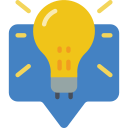
HANDY TIP!
It is important to set your Privacy Settings so that other learners and your lecturers and tutors can access your site. You’ll find these under ‘Site Visibility‘ in the Reading Settings.
A good option is to select ‘Visitors must have a login – anyone that is a registered user of CSU Thinkspace can gain access‘ was it will allow your learning cohort to access your site easily, without making it accessible to the whole world.
If you’d prefer to use a more private option, ensure you have added the right people in the ‘Users’ menu on your dashboard. Click here to access resources on managing users.
Still Worried? If you have concerns about Site Privacy and wish to discuss them further, please contact us via the Support Form and we’ll get in touch to help you figure out the best option for your Thinkspace site.