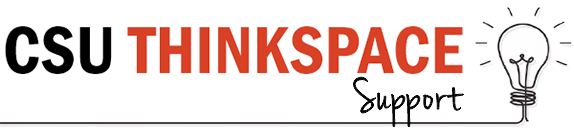Frequently Asked Questions
If you don’t find the information you’re after, please explore our Thinkspace Resources (links on the right!) or get in touch with us via the Support Request Form.
I'm having trouble logging in
Thinkspace uses a single-sign on system that allows users to login using the CSU Student / Staff profiles. You'll need to use the same credentials as you would use to login to Interact2.
If you are having trouble logging in, try visiting this link and logging in with your CSU Student / Staff credentials.
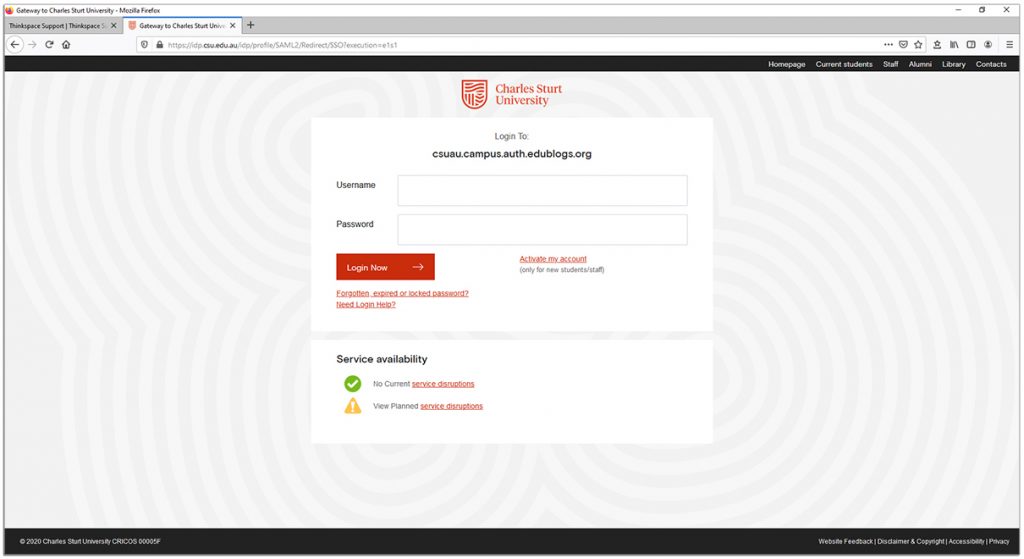
You can verify that you have logged in successfully by checking to see if 'Howdy, your username' appears in the top right hand corner of your screen.

Need more Info?
Check out our Logging in and creating your site resources.
I can't access my blog any more!
If you can login to Thinkspace, but you can't access the dashboard and tools for your blog, it's probably because the email address associated with your CSU Student / Staff account has changed.
A bit of background info
Thinkspace uses your CSU Student / Staff profile to create your user account on this platform.
You'll notice that your Thinkspace Username will match that of your email address. Eg. if your email address is 'hooper@humperdink.com.au' then your Thinkspace username will be 'hooper'.
If you change the email address associated with your CSU Student / Staff account, it will impact on your admin rights on Thinkspace.
The solution
Don't panic! Your posts and pages are safe. Simply complete the Support Request Form above, providing as much info as you can about your email address (old and current) and the URL of your Thinkspace back. A friendly Thinkspace Support person will add your new profile as an administrator on your blog and you'll regain your editing rights.
Happy Blogging!
How do I set my Thinkspace Site's privacy options?
There are two public blog options which allow anyone who visits your Thinkspace site to read your content, and four private blog options that restrict who can view your blog content.
Visit the Your Site Privacy page for more info and instructions on how to set privacy on your site.
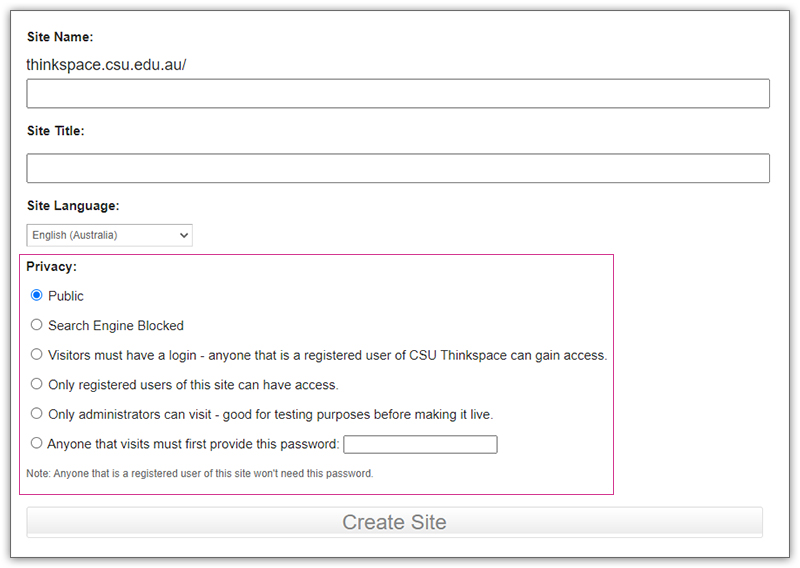
Help! My Lecturer can't access my Thinkspace Site
If your lecturer, tutor or learning cohort is having trouble accessing your blog, it's probably due to the privacy settings.
You can review your site's Privacy settings by going to Settings > Reading in the Dashboard Menu. Look for the Site Visibility Section at the bottom of the page.

Your Site Visibility settings will depend on your personal preferences and also the requirements of your particular course or subject. Please check your subject guidelines for further details.
We recommend 'Visitors must have a login' as a good default setting. This allows all users who can login to Thinkspace (eg. current students and CSU staff) to access your site, but does not allow random users on the internet to discover and access it.
However, if you are publishing particularly sensitive content you may wish to choose another setting.
Registering Users Only
If you would prefer that a specific group of users access your site, you can add them via the Users Menu in the dashboard. You'll need to know their Thinkspace username or email address to add them.
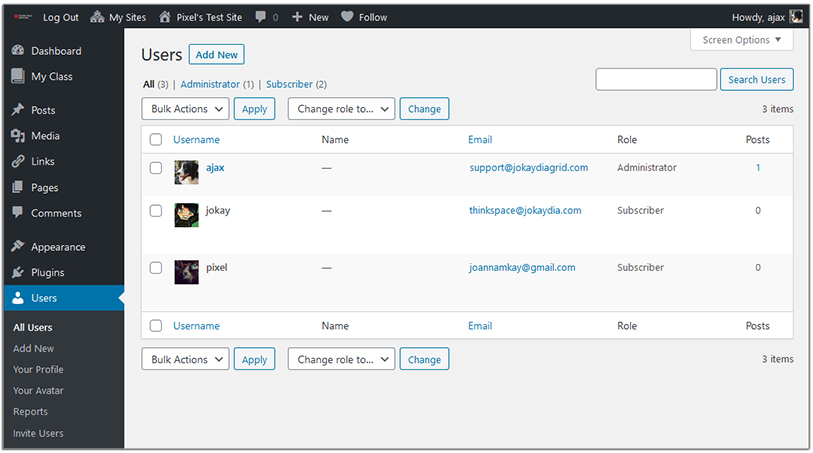
For further info on User Management, visit our User Management page.
I've graduated. Can I export my blog or have it deleted?
Only current students and CSU staff can access Thinkspace Dashboard and publishing tools. After you've graduated, you'll need to contact Support for assistance using the Support Request Form above.
However, the good news is that you can easily export your Thinkspace data (posts, pages, images and comments) before you graduate if you would like to move them to another compatible blogging platform.
Exporting Content from Thinkspace
At the end of your studies, you are welcome to Export your blog content for use on another platform. This is a simple process that allows you to export an XML file which can then be imported to another blogging platform (eg. self-hosted WordPress, WordPress.com, Edublogs).
To complete this process go to Tools > Export on your Thinkspace Blog Dashboard.
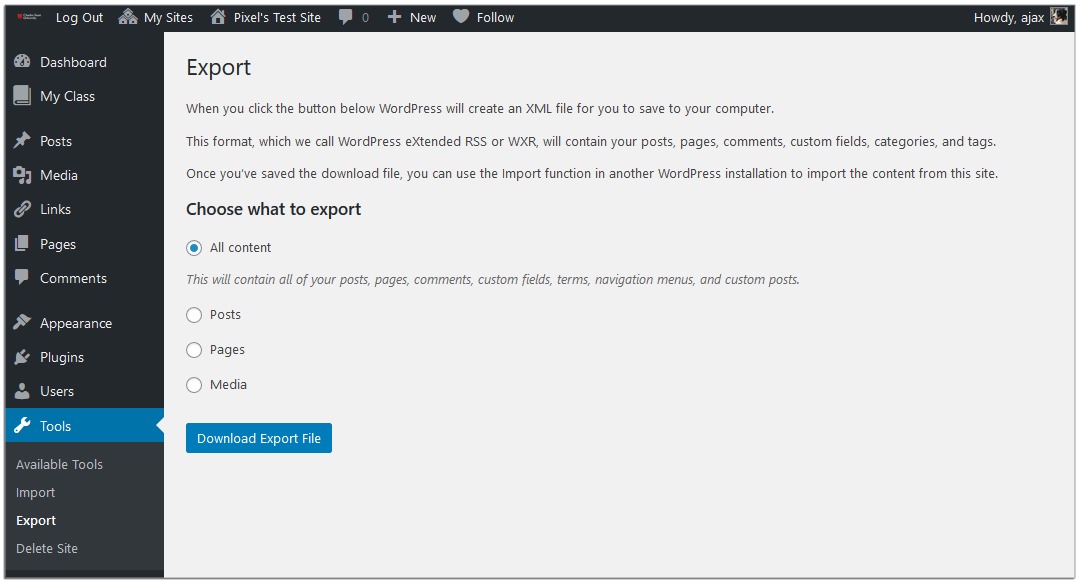
Select what you would like to export – we recommend ‘All Content‘.
Click the blue ‘Download Export File‘ button to download the file to your computer. You can then follow the Import steps on your preferred platform to import your content.
If you have difficulties with this process please contact support via the Support Request Form above and we’ll be happy to assist.
Can my Thinkspace Site be deleted?
CSU has some archiving policies to manage data created by students for assessment so blogs that are less than 2 years old cannot be deleted. However, they can be archived and made inaccessible on the internet if you wish.
To make a request to have your old Thinkspace site is archived, please contact support via the Support Request Form above.